1. Faster mode switching
1. The default firmware:SS900_EZ5_V027_RC_20240826.skystar
EZTOLLER Options is a software designed by DAOdesign team, which can easily adjust the parameters of EZTOLLER5 and EZTOLLER9. You can adjust the parameters to make EZTOLLER5 and EZTOLLER9 more comfortable to use.
1. Connect the USB type-b cable, one end to EZTOLLER5 or EZTOLLER9, and the other end to the computer USB port (USB 3.0 port is recommended).
2. The Type-c port can be connected or not.
3. Download the latest version of EZTOLLER Options.
4. Unzip the package, which contains the following files:
1. Click the Open button;
2. Find the SS900_EZ5_APP_RC_VXXX.bin file in the directory;
3. Click the Upgrade button;
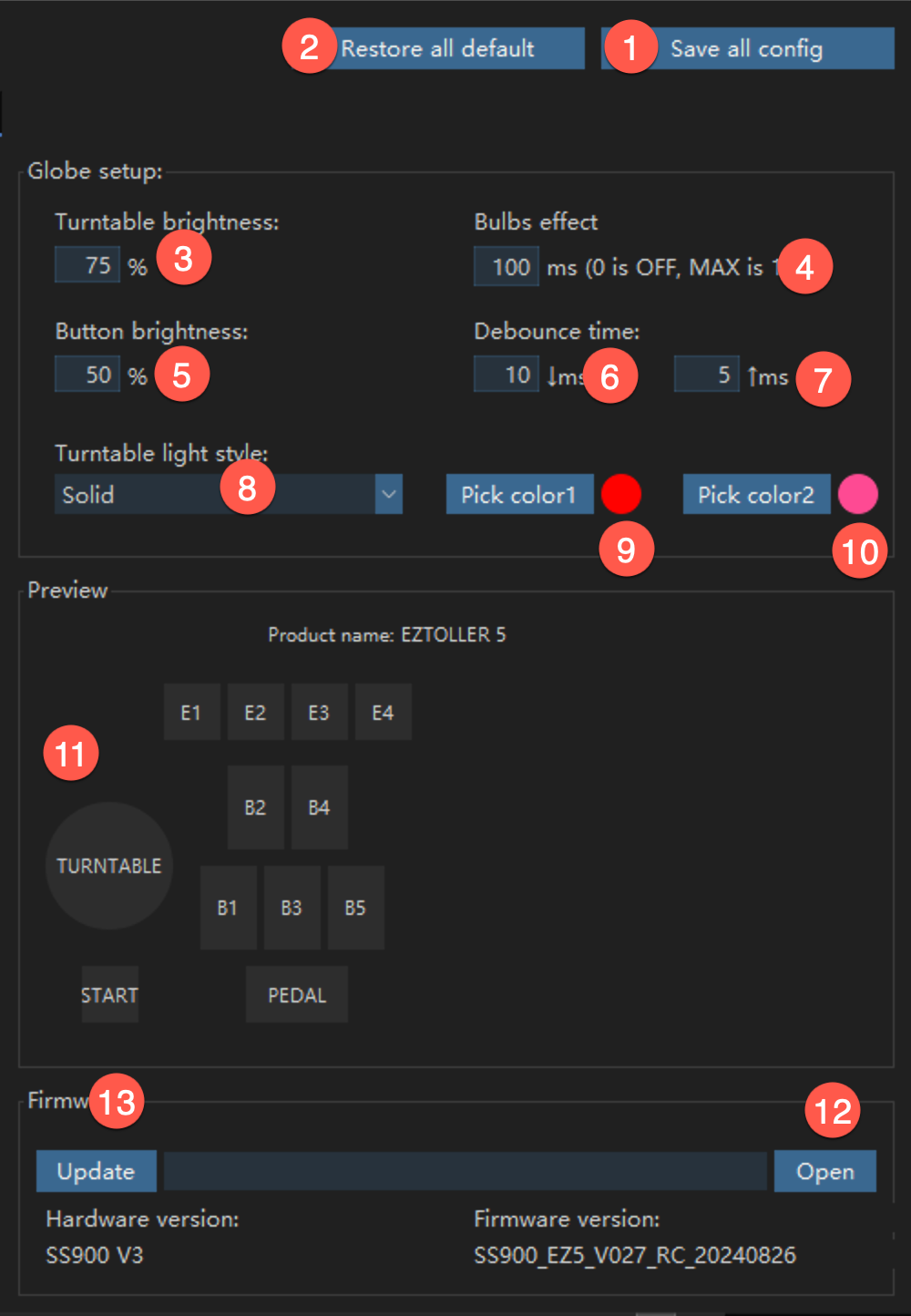
|
NO. |
Functional Description |
|
1 |
The changes made need to be saved by clicking the Save button. |
|
2 |
All parameters are restored to the factory settings. |
|
3 |
The default value is 75%; If the type-c interface is inserted, it is recommended to adjust the brightness by 50%; |
|
4 |
For obvious lamp effect, adjust to 200-300; If not needed, set to 0; |
|
5 |
Adjust according to your needs; |
|
6/7 |
|
|
8 |
The turntable light has two circles of RGB LEDs, and different light colors can be set separately to achieve some special visual effects. |
|
9 |
Outer ring RGB LEDs light color. |
|
10 |
Inner ring RGB LEDs light color. |
|
11 |
Preview the response of buttons, turntable, and pedal. |
|
12 |
Click the Open button to select the firmware file. |
|
13 |
Click the Upgrade button to burn the firmware. |
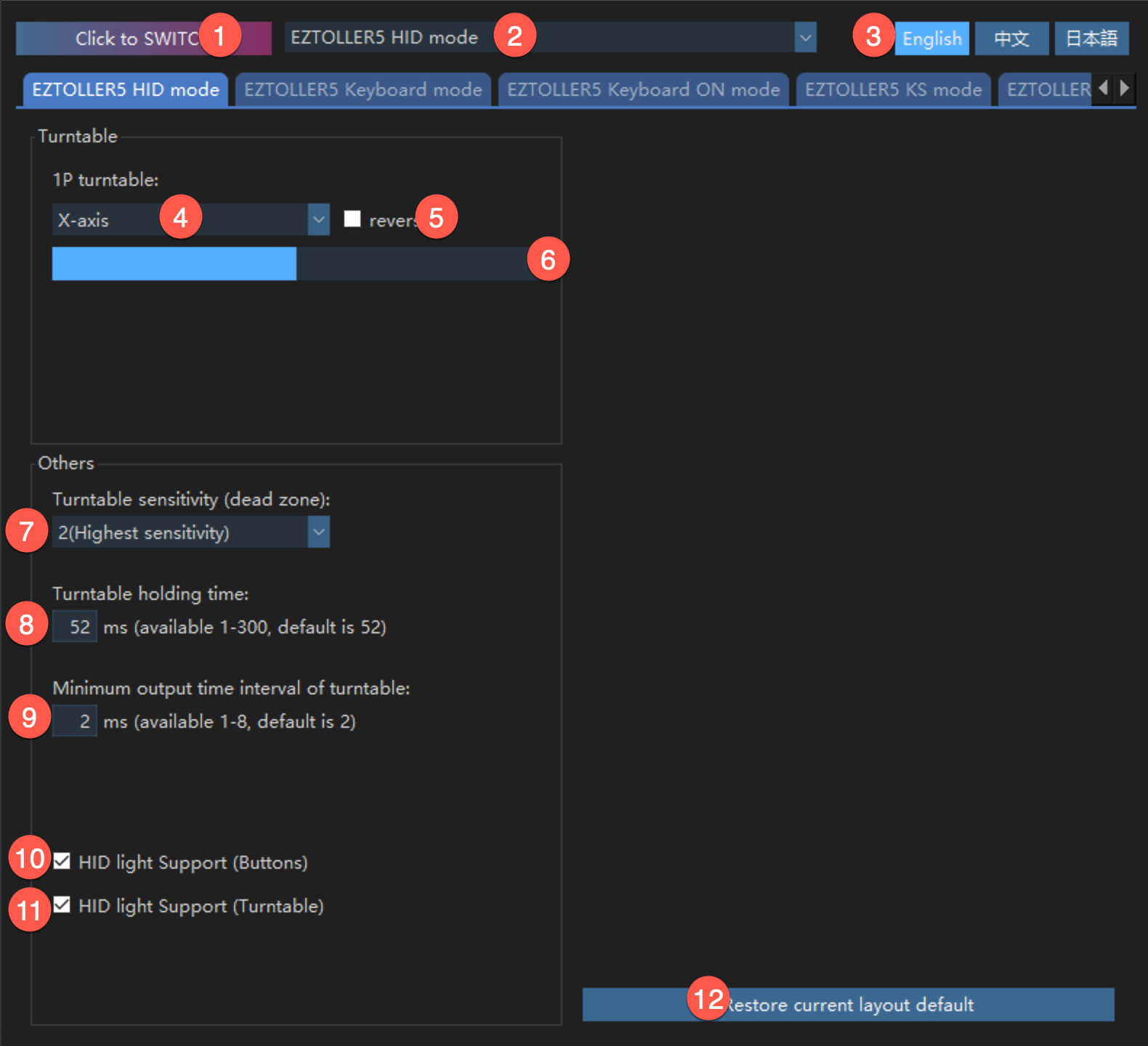
|
NO. |
Functional Description |
|
1 |
|
|
2 |
Mode list. |
|
3 |
Switch software language. The languagepak.xml can be modified to other languages. |
|
4 |
Switch turntable output to X-axis or Y-axis. |
|
5 |
Switch axis output direction. |
|
6 |
Preview turntable output. |
|
7 |
|
|
8 |
|
|
9 |
Game features, it is not recommended to use other values. |
|
10 |
Support key lighting and game interaction, it is expected that xxx2config will support it in the future. |
|
11 |
Support turntable lighting and game interaction, it is expected that xxx2config will support it in the future. |
|
12 |
Restore the default settings of HID mode. |
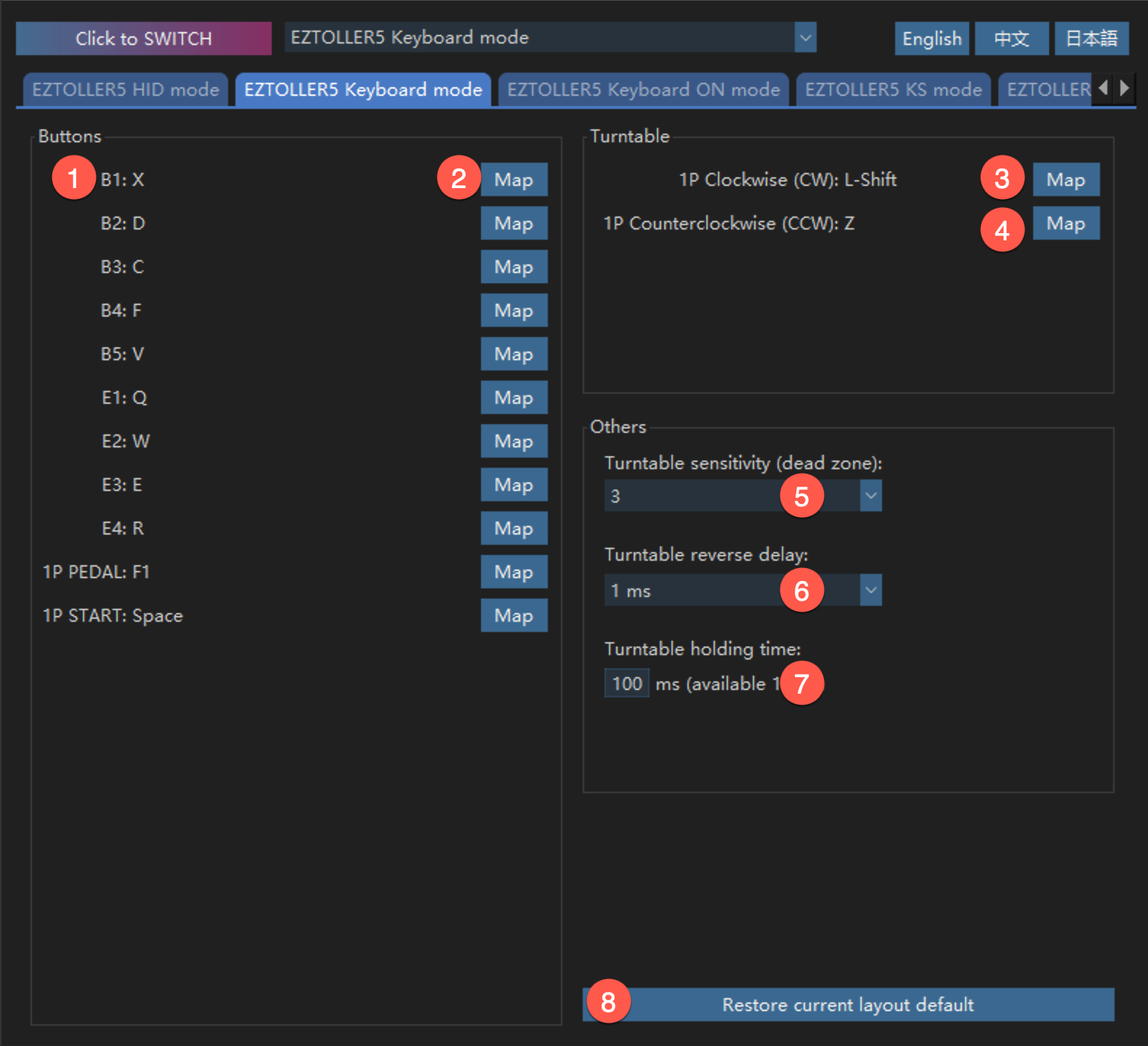
|
NO. |
Functional Description |
|
1 |
Multiple keyboard values can be mapped to one button. (A single button supports binding 1, 2, 3, or 4 keyboard values at the same time) |
|
2 |
Click the button and a pop-up window will appear, where you can bind and clear the key value. |
|
3 |
Map the key value of the turntable clockwise. |
|
4 |
Map the key value of the turntable counterclockwise. |
|
5 |
The larger the value, the larger the angle of the turntable needs to be rotated. |
|
6 |
|
|
7 |
The larger the value, the turntable can also output the key value when it rotates slowly. The smaller the value, the turntable stops outputting the key value when it is lower than a certain speed. For Longnote, you can make fine adjustments based on the characteristics. |
|
8 |
Restore the current mode to the factory state. |

|
NO. |
Functional Description |
|
1 |
Clockwise and Counterclockwise can map the same key value. |
|
2 |
According to the game characteristics of EZ2ON, if the turntable output is mapped to two same keyboard value, an 8ms delay is required. If EZ2ON is upgraded in the future, more delay may not be needed here. |
|
3 |
Restore the current mode to the factory state. |
|
PS |
Keyboard ON and Keyboard mode are same. |
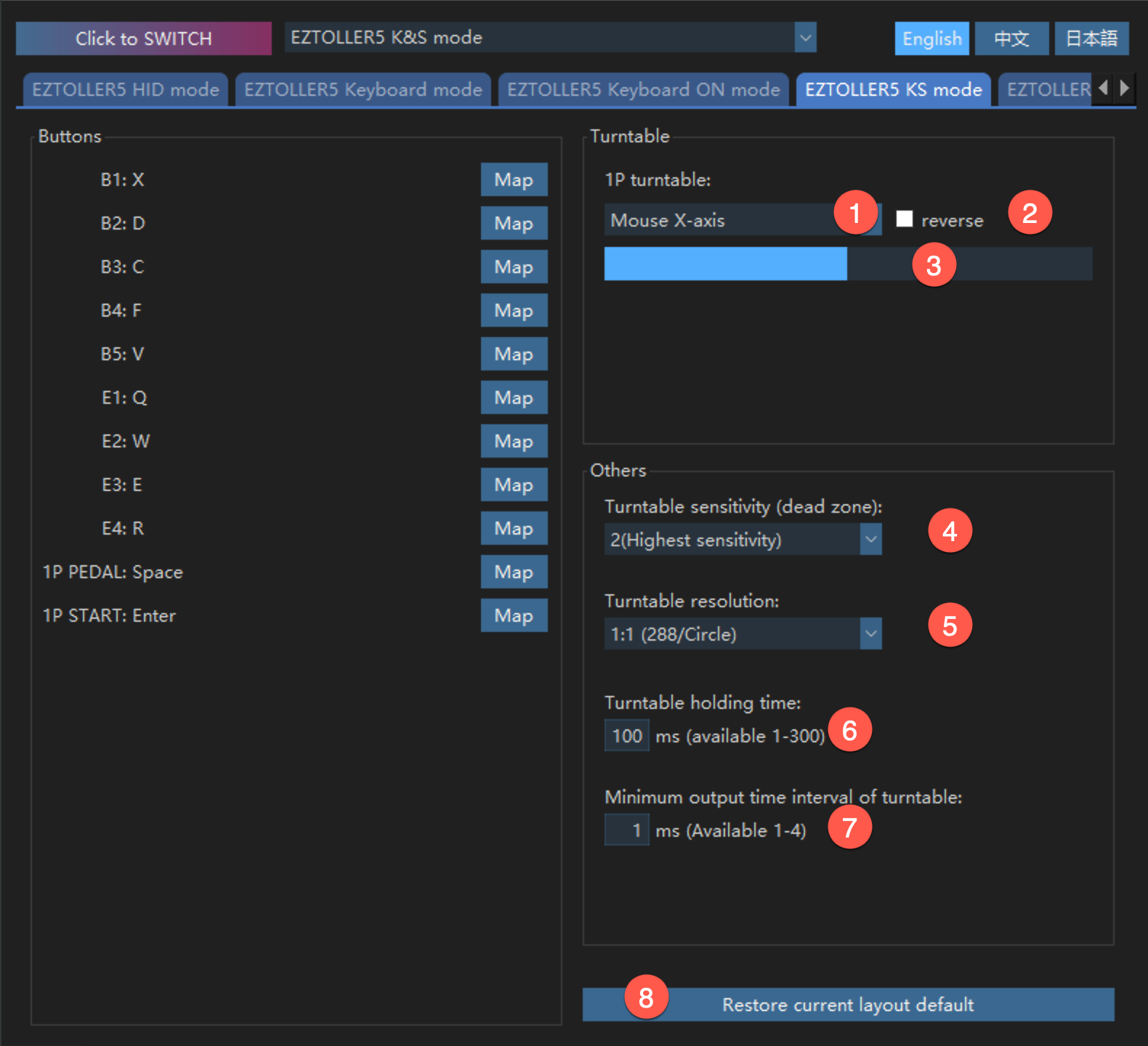
|
NO. |
Functional Description |
|
1 |
The turntable is mapped to Mouse X-axis or Y-axis. |
|
2 |
Output mouse displacement is in the opposite direction. |
|
3 |
Preview output effect. |
|
4 |
The larger the value, the larger the angle of the turntable needs to be rotated. |
|
5 |
|
|
6 |
|
|
7 |
|
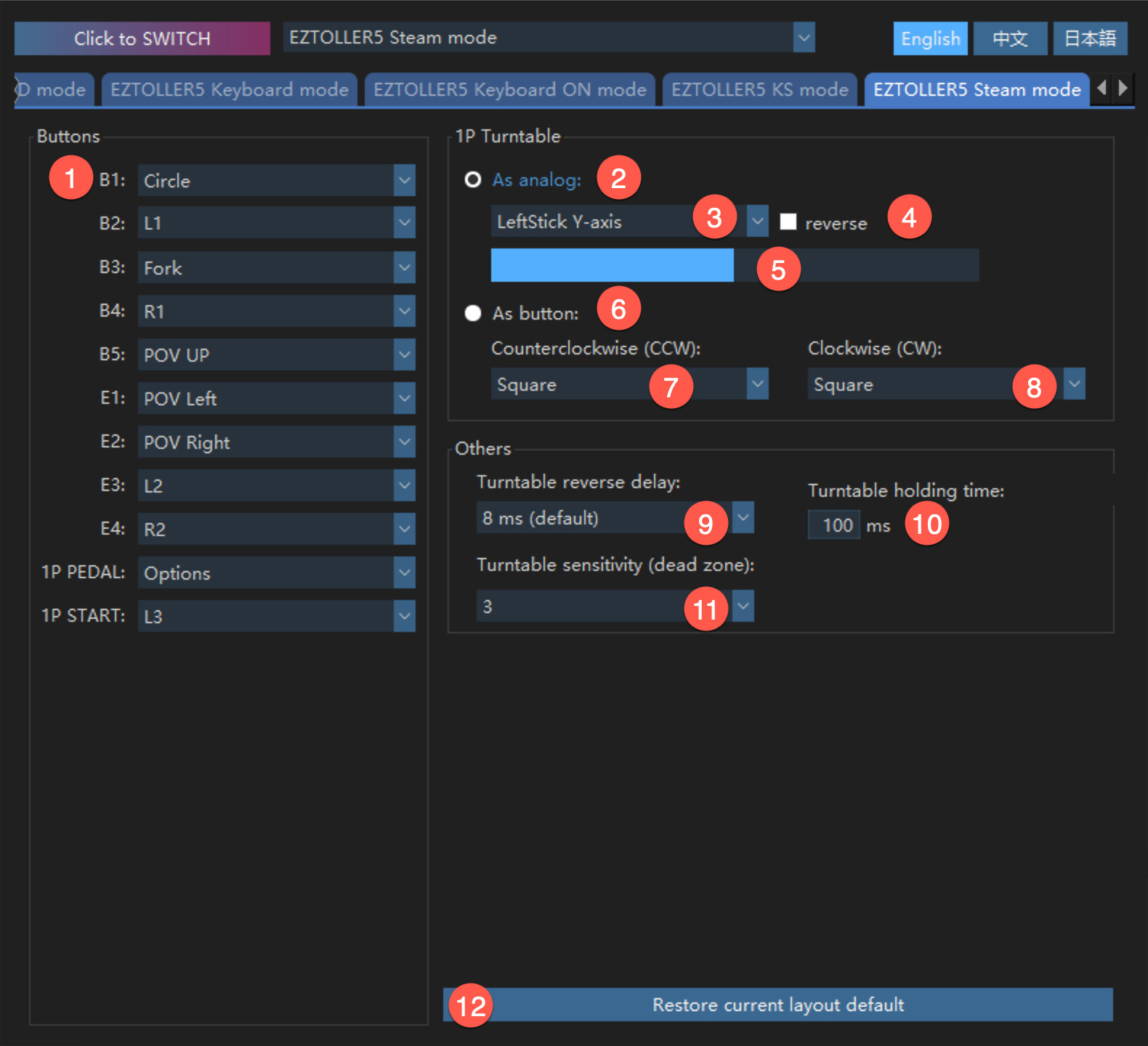
On Steam, support for Dual Stick 4 needs to be turned on.
|
NO. |
Functional Description |
|
1 |
|
|
2 |
Map the turntable to an axis. |
|
3 |
All 6 axes in Dual Stick 4 can be mapped. |
|
4 |
Reverse the output axis value. |
|
5 |
Preview the effect. |
|
6 |
Map the turntable to 2 buttons. |
|
7、8 |
In addition to mapping to the buttons of Dual Stick 4, you can also map the direction of the joystick. |
|
9 |
|
|
10 |
|
|
11 |
The larger the value, the larger the angle of the turntable that needs to be rotated. |
|
PS |
|
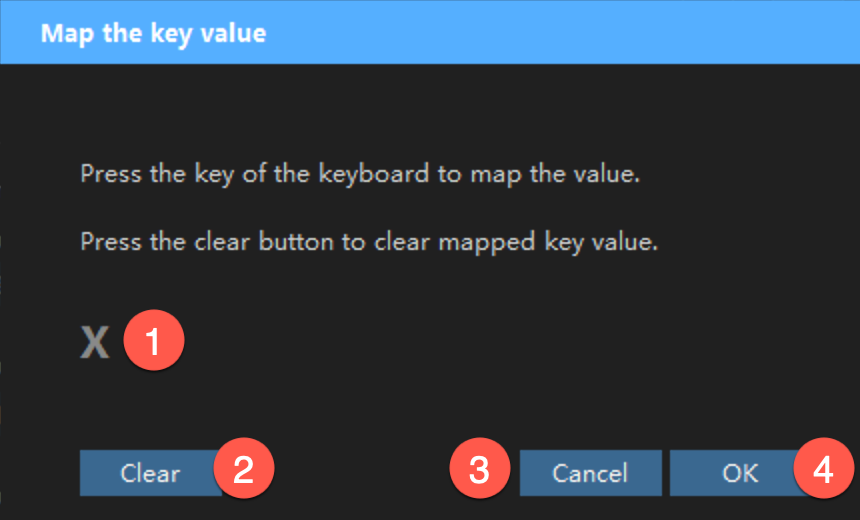
|
NO. |
Functional Description |
|
1 |
Press the keyboard value you want to map; (up to 4 different keyboard values can be pressed at the same time) |
|
2 |
You can clear the keyboard value and rebind it. |
|
3 |
Do not save the current mapping. |
|
4 |
Save the current mapping. |