1. Firmware, solve the bug that it does not work properly when it is connected to PS4;
2. Firmware, solve the bug of wrong response in some specific situations;
3. Options V2.5, solve the bug that it can not work properly in windows7.
TAIKOLLER Options is a software designed by DAOdesign team, which can easily adjust the parameters of TAIKOLLER. You can adjust the parameters to make TAIKOLLER more comfortable to use.
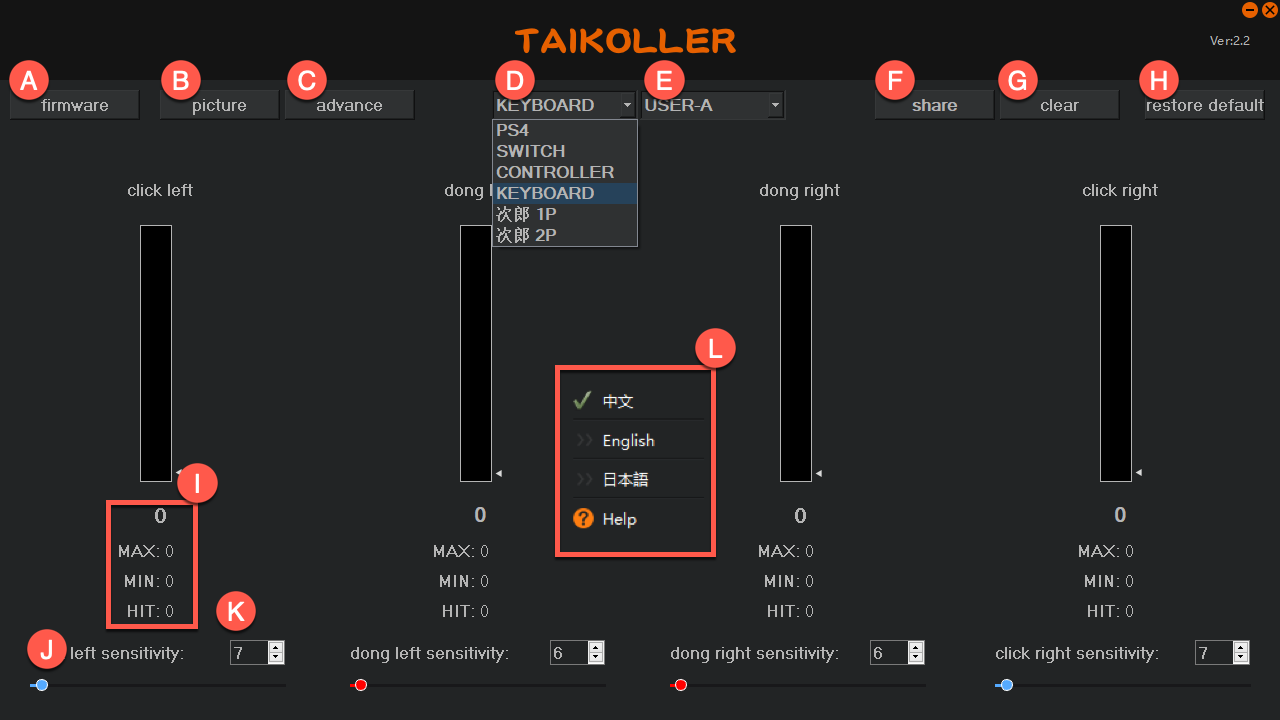
|
No. |
Function Description |
|
A |
Pop up update firmware window |
|
B |
Pop up custom picture window |
|
C |
pop up advanced settings window |
|
D |
Switch between different modes |
|
E |
3 groups of different sensitivities can be saved, which is convenient for dealing with different types of drum sticks or the usage habits of friends |
|
F |
Automatically generate setup images for easy posting on social media |
|
G |
Clear statistical data, you can use it arbitrarily |
|
H |
Restore factory settings, use with caution! ! ! |
|
I |
Display the current tapping strength and tapping quantity. When the tapping force is less than the threshold, no statistics will be made |
|
J |
Set the threshold value. It is recommended to be less than 20 |
|
K |
You can drag the slider to set the threshold, the function is the same as J |
|
L |
Click the right mouse button to display the language switching menu. Support English, Japanese, Chinese. |
Drag the firmware *.skystar to this window and click Upgrade.
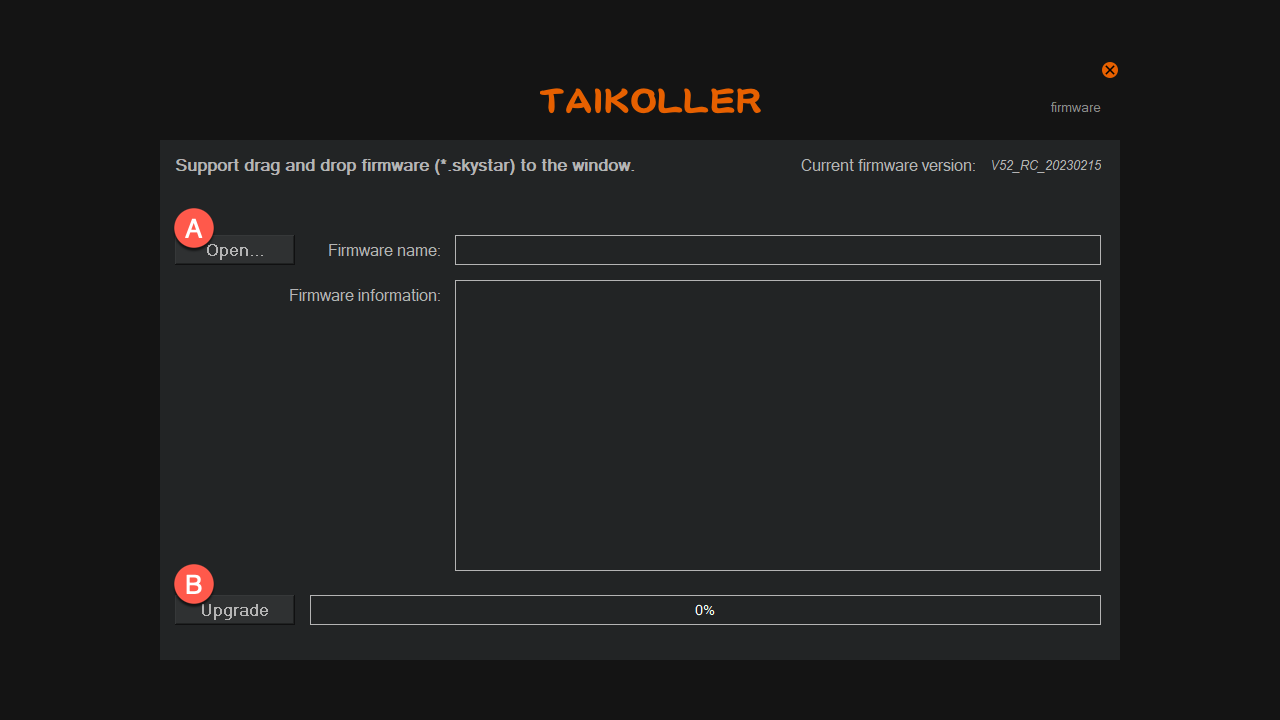
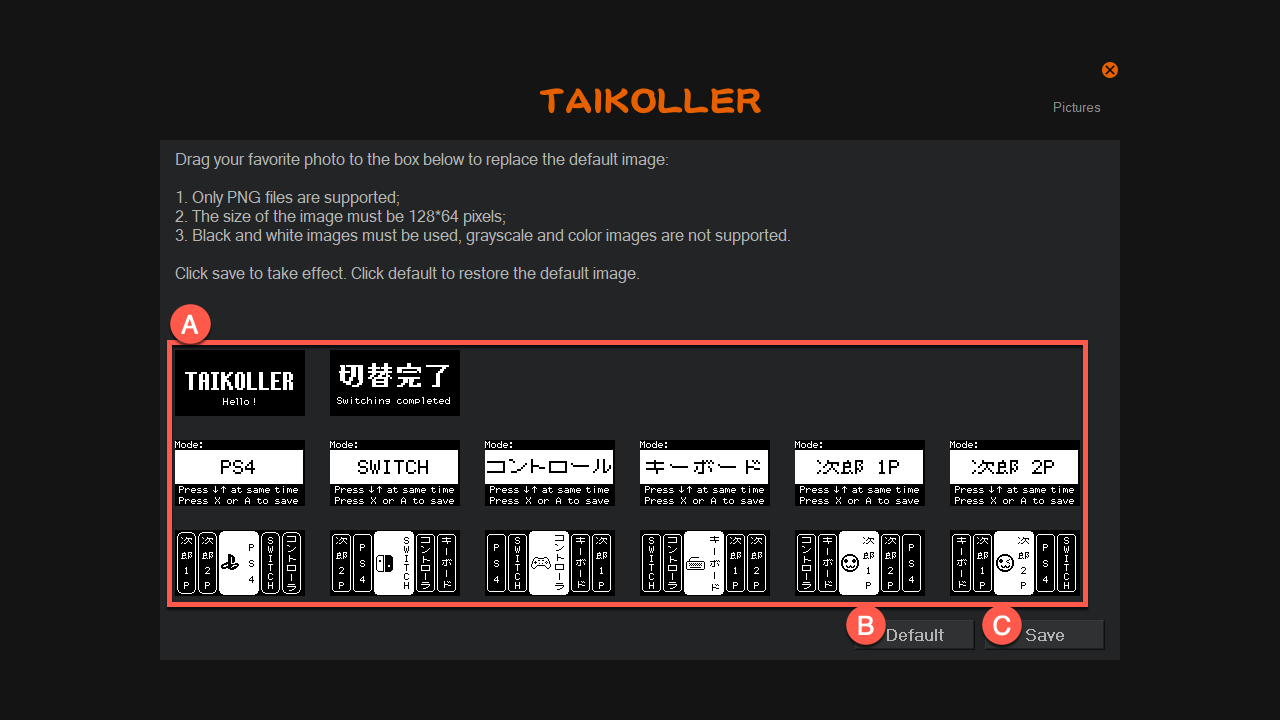
|
No. |
Function Description |
|
A |
Follow the instructions and drag the picture to the corresponding position |
|
B |
Restore pictures to factory settings. Use with caution! ! ! |
|
C |
You must click Save for the customized picture to take effect. |
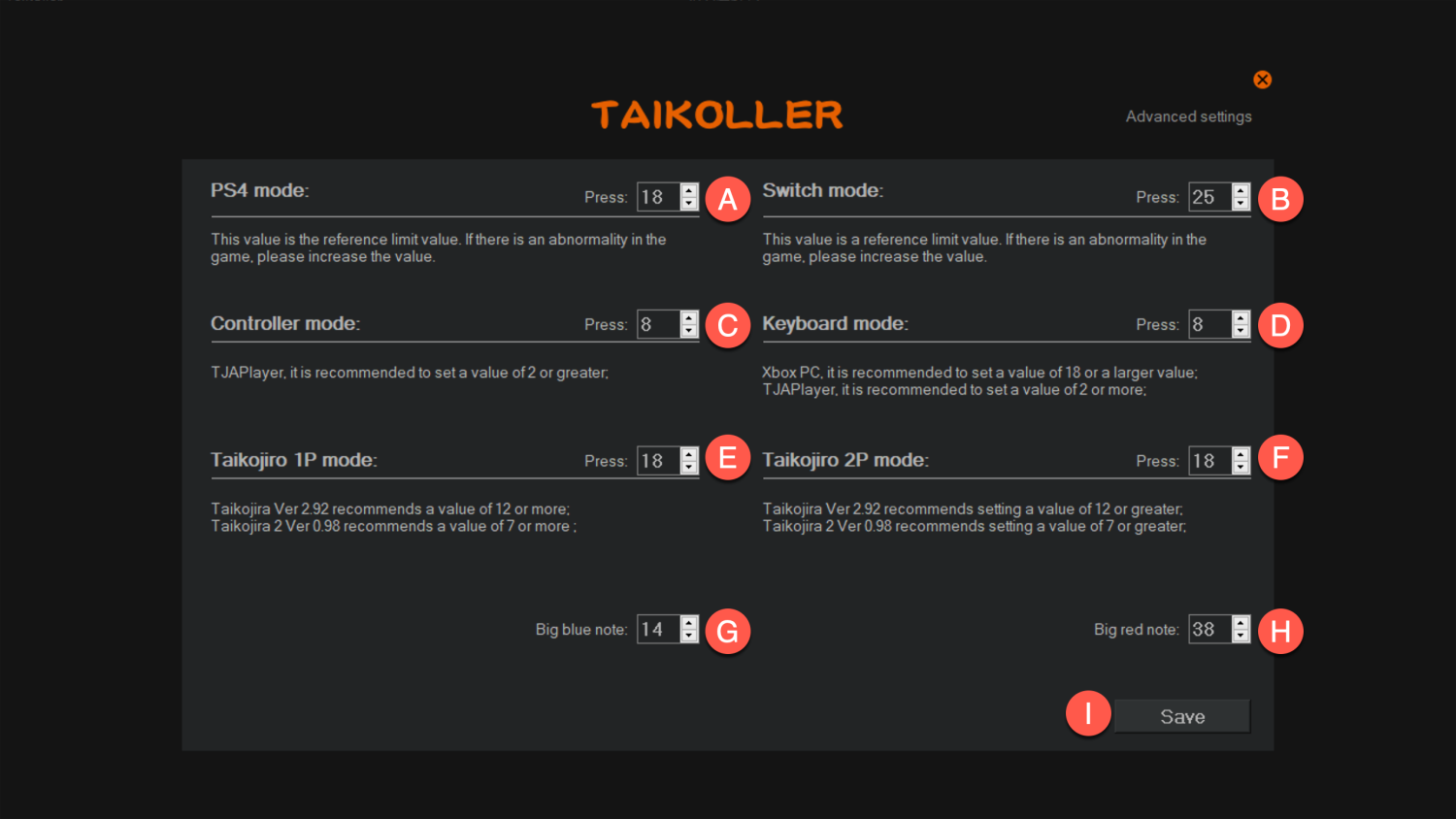
The units of A~F are milliseconds (ms)
|
No. |
Function Description |
|
A |
This parameter is only valid for PS4 mode./span> The initial value is 18ms. If there is no output for a short period of time when using PS4/5, you can increase this value. Suggested range: 18~25< |
|
B |
This parameter is only valid for SWITCH mode. The initial value is 25ms. If there is no output for a short period of time during use, you can increase this value. Suggested range: 25~32 |
|
C |
This parameter is only valid for CONTROLLER mode. If it is used in TJAplayer/Opentaiko, it is recommended to remap the keys in the software. Recommended range: 6-18 |
|
D |
This parameter is only valid for Keyboard mode. If it is used in TJAplayer/Opentaiko, it is recommended to remap the keys in the software. Recommended range: 6-18 |
|
E |
This parameter is only valid for Jiro 1P mode. If it is used in TJAplayer/Opentaiko, it is recommended to remap the keys in the software. Recommended range: 18-22 |
|
F |
This parameter is only valid for Jiro 2P mode. If it is used in TJAplayer/Opentaiko, it is recommended to remap the keys in the software. Recommended range: 18-22 |
|
G |
The trigger threshold required to hit the Big Blue Note 100% at the same time. If you are used to hitting big blue notes staggered, you don't have to worry about it. Recommended range: 15-20 It is recommended to increase this value if both left and right blue notes are output when one of the “Ka” is struck. |
|
H |
The trigger threshold required to hit the Big Red Note 100% at the same time. If you are used to hitting big red notes staggered, you don't have to worry about it. Recommended range: 35-40 It is recommended to increase this value if both left and right red notes are output when one of the “Dong” is struck. |
|
I |
After setting, you must click Save to take effect. |
On PS4/5, Switch platform, use the corresponding mode.
When using TJAplayer / Opentaiko program, it is recommended that Player 1 use CONTROLLER mode and Player 2 use Keyboard mode.
If using the Jiro 1/2 program, it is recommended that Player 1 use the Jiro 1P mode, and Player 2 use the Jiro 2P mode.
The key value of controller in Keyboard mode is the value corresponding to the gamepad of PC XBOX. The position of the button is equivalent to the function of the corresponding position of the XBOX controller, which is easy to remember.
The value set is the threshold. This value will only take effect when the tap is 100% simultaneous (within 3 milliseconds between left and right hands).
If you are used to using staggered taps to complete the big blue note or the big red note, then ignore this setting.
If you use it on TJAplayer / Opentaiko, it is recommended to set it to 254, which can limit the double reaction of the same color to the greatest extent (when you hit "Dong", output 2 "Dong" at the same time; when you hit "Ka", output 2 "Ka" at the same time ")
The unit of hold time is millisecond (ms).
If the value is too large, it will reduce the high-speed combo.
If the value is too small, on the corresponding host platform, there may be occasional tapping without output. Usually there will be no response to tapping for 0.5~1 second, and then it will return to normal.
We have gone through a lot of testing, but the test results fluctuate in a small range. In order to make it easier for players to find the limit value that suits them, we decided to open this setting.
For TJAplayer / Opentaiko, the theoretical support minimum is 2ms. But we recommend setting it above 6ms.
In the case of 6ms, the number of yellow bar rolling output will be more than that of the arcade machine (120Hz version). This value is suitable for players who are extreme scorers.
In the case of 12-16ms, the number of yellow bar rolling output is basically the same as that of the arcade machine (120Hz version). We will update the specific value based on feedback from more professional players.
All three modes are keyboard modes. The difference is:
The key values of the controller in Jiro 1P and Jiro 2P modes are specially optimized for Jiro software, which is convenient to use the controller for operation.
PS: Jiro 2P mode is for the convenience of 2 TAIKOLLERs working on Jiro software at the same time.
The keyboard mode is specially optimized for PC XBOX games for the key value of the controller, which is convenient to operate with the controller.
If you use TAJplayer / Opentaiko, these 3 modes are available.