1. Uncompress the file.
2. Confirm your GITALLER USB cable is unplug.
3. Push START + SELECT button at same time, not loosen your hand,plug GITALLER USB cable to PC with your another hand. Then lossen the START + SELECT button.


4. Open GITALLER_firmware_APP.exe
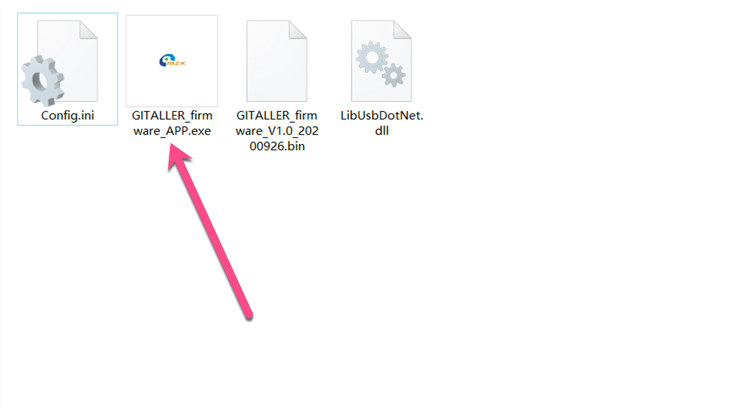
5. Click LoadFile button
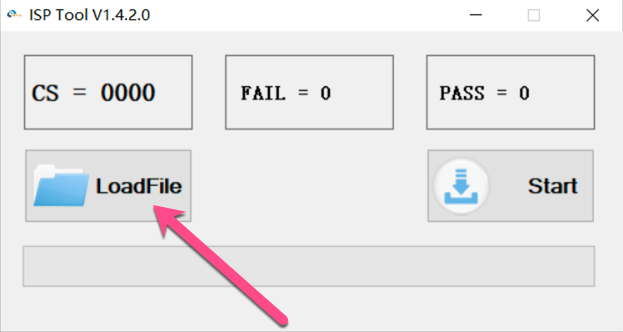
6. Find your download uncompressed folder,select GITALLER_firmware_V1.0_20200926.bin

7. Clikc Start button,starting to update.
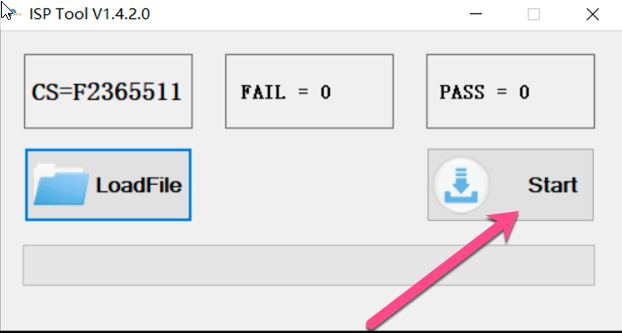
8. Waiting the progress bar.
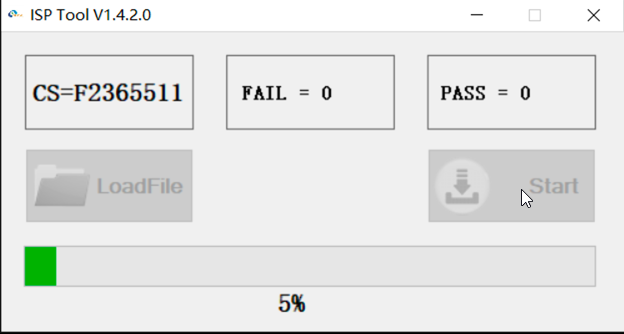
9. Done.
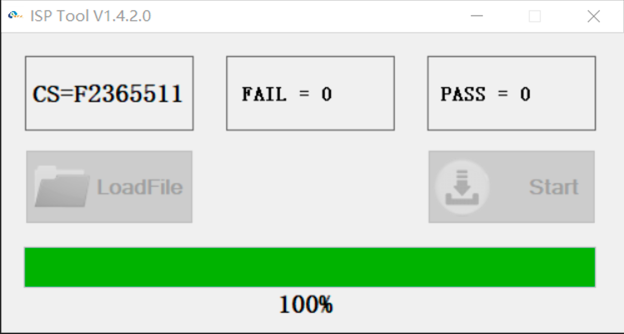
10. Replug your GITALLER USB cable. ( Very important )
If not be succeed, please retry again from Step 3.
After updating, what's new?
WAILING BUTTON model ( The mode is default, when you update the firmware)
Push B1+B2+B3+B4+B5+SELECT at same time for 2 seconds,the gyroscope XYZ stop outputing,wailing_up and wailing_down output as two single button signal.
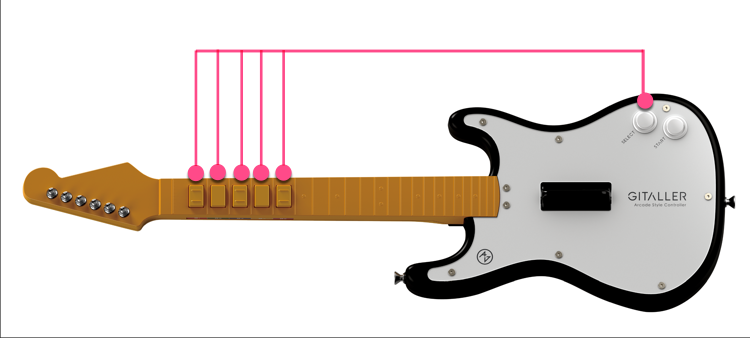
WAILING XYZ mode (The mode is for the advanced players, the beginner players please don't use it )
Push B1+B2+B3+B4+B5+START at same time for 2 seconds,wailing_up and wailing_down button stop to output,the gyroscope XYZ output normally.
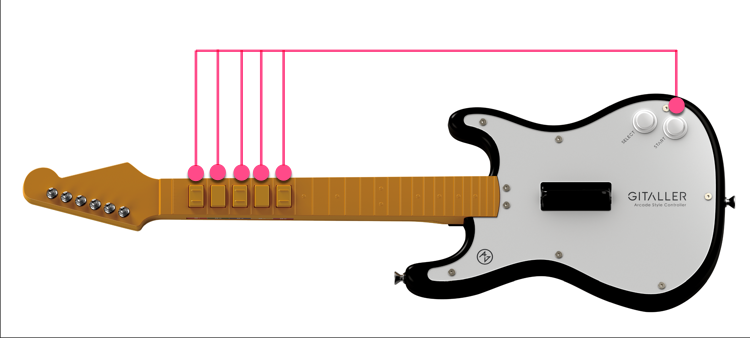
1. At GITADORA trial 1.0, START button is start function, SELECT button is the help function.
2. When you Setup DTXmania, please use WAILING BUTTON mode, wailing_up and wailing_down need to be mapped on DTXmania wailing config. ( Please refer to the following config picture for DTXmania)
3. When you use S tools or B tools, if map XYZ axis, please switch WAILING XYZ mode; if map wailing_up and wailing_down button, please switch WAILING BUTTON mode. ( The 2 modes, anyone can complete the wailing function on S tools or B tools )
The key config at GITAODRA trial
At GITADORA trial, first button is showed as 0, wailing_up is showed as 10, wailing_down is showed as 11.

The wailing config at DTXmania AL
At DTXmania, first button is showed as 1, wailing_up is showed as 11, wailing_down is showed as 12.
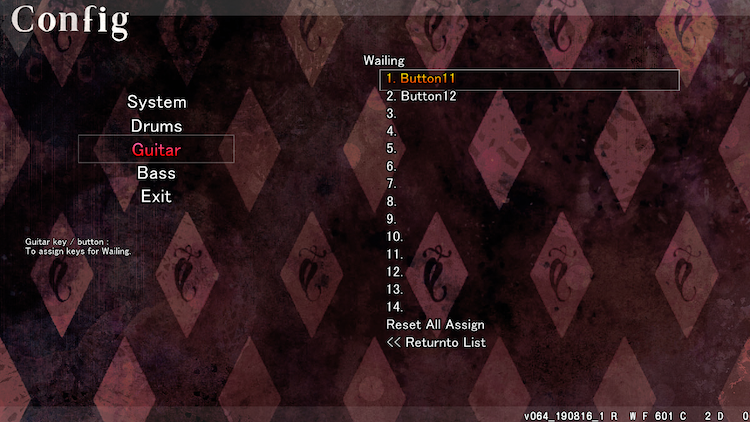
If you can't clear the question, please feel free to contact us by email. We will provide more help for you. Thanks.